Sunscreen
Permission Required
Permission is required to view MrBeast
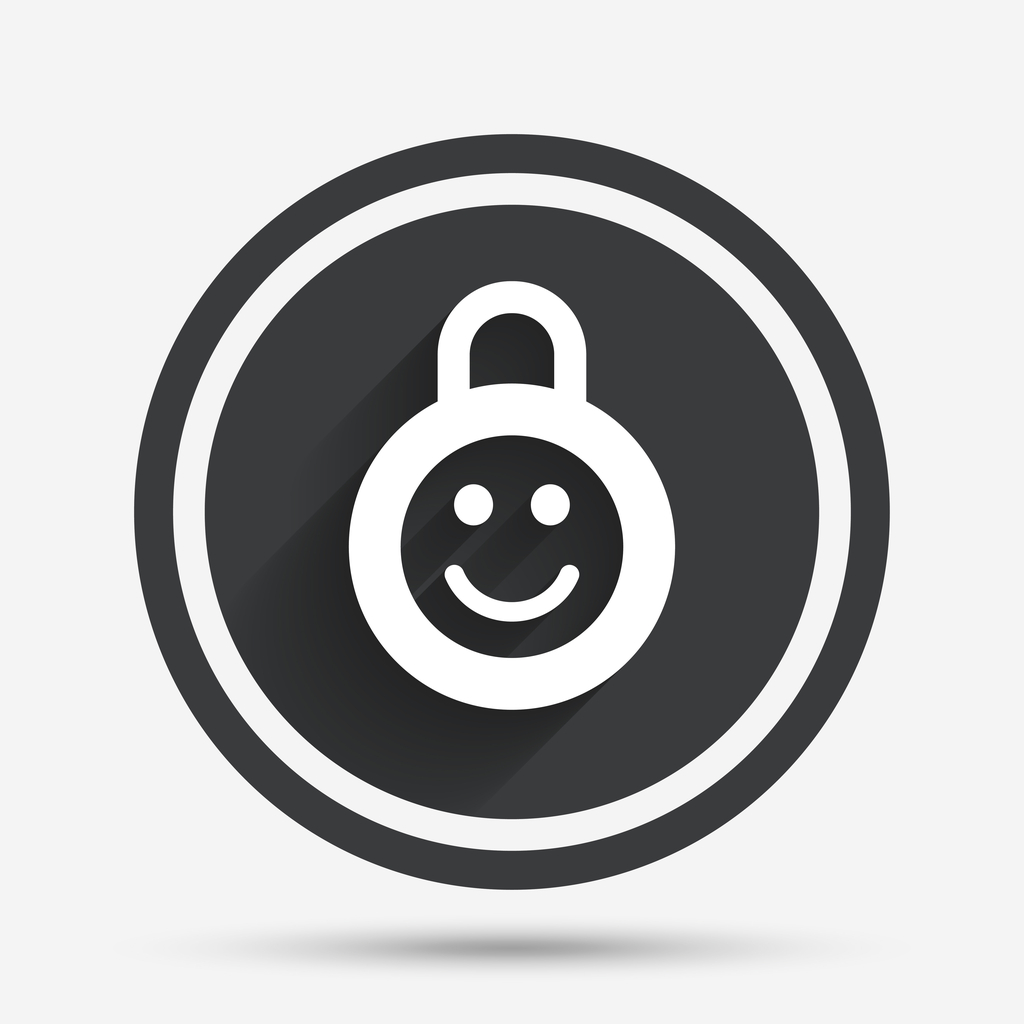
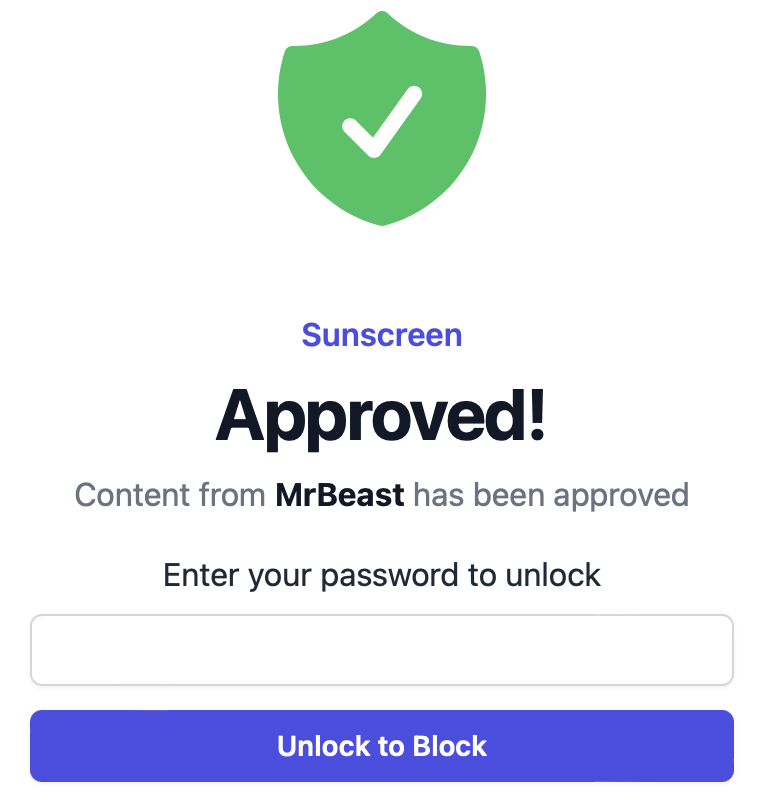
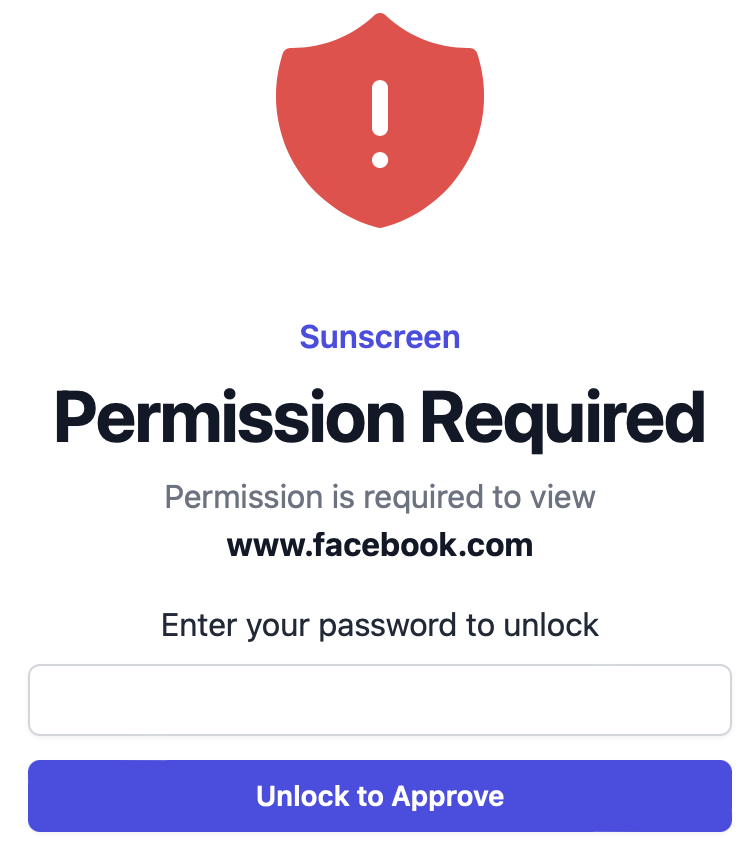
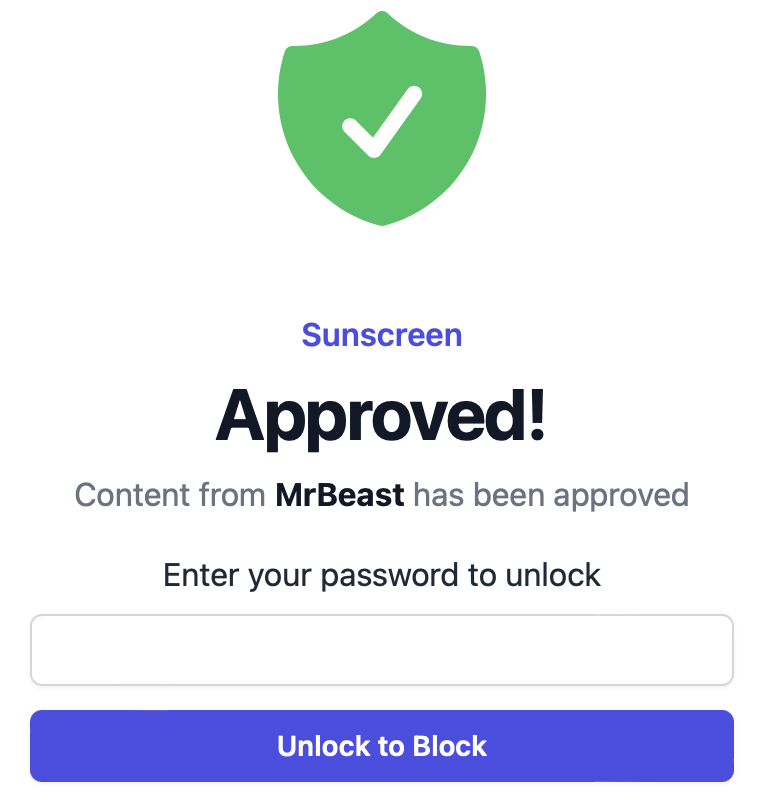
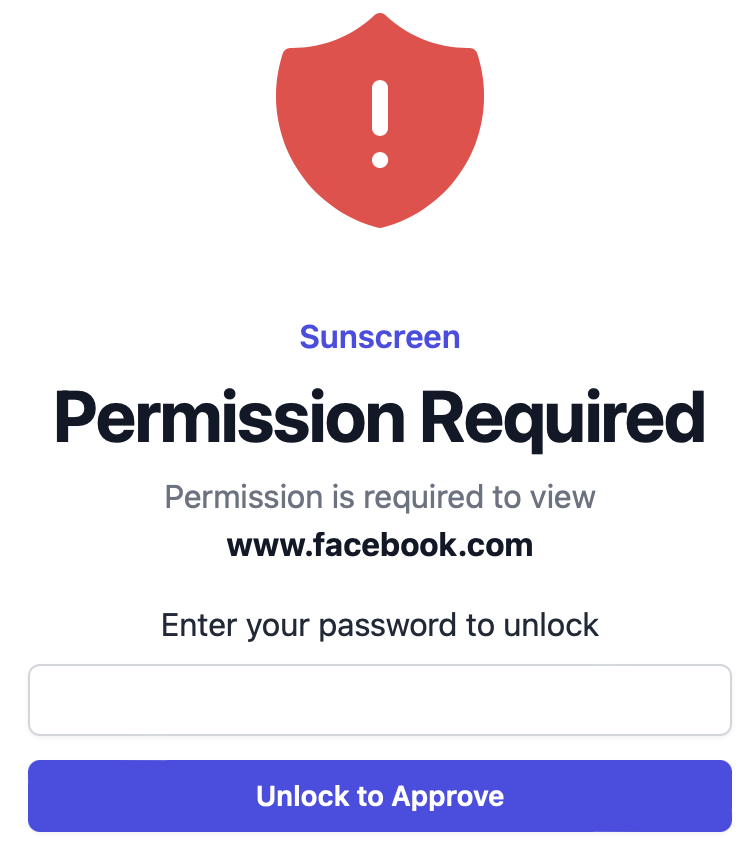
If you're like me, the idea of letting your kids roam free on YouTube sounds insane.
It all started when my older daughter wanted to watch a certain streamer, one not featured on her YouTube Kids app. While the content itself was perfectly kid-friendly, it simply wasn’t accessible through the kids’ platform. YouTube does offer a method to share specific content to her device, but this approach only provided a fraction of the experience.
She really wanted to go on regular YouTube.. I said no. In the back of my mind, I’m thinking theres got to be something out there to let her discover, learn and watch some stuff but not everything. Opt-in, not opt-out, ya know?
Like you, I found nothing great — so I created it.
Imagine giving your child access to the entire web, including YouTube.com, without the fear of inappropriate content. That's Sunscreen. Think sunscreen for the Internet.
Sunscreen is a browser extension for Safari on iOS that transforms the Internet into an opt-in experience. Delete the YouTube apps and give them access to the web (seriously!) They can safely go to YouTube.com in the browser. They won’t be able to watch any content from channels that you haven’t approved. Oh and don’t worry about them stumbling onto other websites. Sunscreen protects those too. It’s pretty cool. They get the joy of the internet while you manage what's suitable for them.
It's been a hit with our kids, so I've made in available for you, too. Take the first step towards a safer internet for your family and download it now.
What are you waiting for?

Everything You Need, Nothing You Don't
How it Works

Use the glowing Sunscreen icon in the address bar (pictured above) to open Sunscreen.
sunscreenin the demo)
Sunscreen
Permission is required to view MrBeast
Common Question and Some Tips
Have a different question and can't find the answer you're looking for?
Send me an email and I'll get back to you right away.
youtube.comand
sunscreenapp.comto the list of allowed websites. If you need assistance setting this up, please reach out.